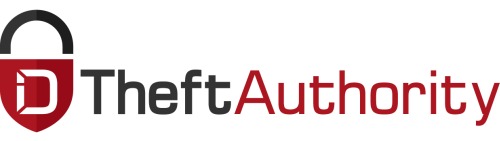If you love Apple products, one of the most exciting times of the year is when the new model is released. However, you still have to do something with that old phone you have lying around. While there are some companies that will buy it back or provide a discount on your new phone if you trade it in, others just let you keep it.
While you can simply keep it in your drawer as a backup phone (because you have a track record of clumsiness) or give it to someone you know, there is another option that would be more beneficial to you – selling it.
If you are considering giving the iPhone away or selling it, then you need to stop right there. Prior to handing it over, it is essential to make sure all your personal information is removed. After all, in the wrong hands, this information could be quite damaging to you.
Everything you need to know about backing up your information, and wiping the device clean, as well as carrier unlocking it can be found here.
Step 1: Back Up the iPhone
There are a few ways that you can backup the data on your old iPhone. You can do it through iTunes or in iCloud. The safest option is to use iTunes; however, if there is not enough room on your computer for this backup, then iCloud may be the better option.
Backing Up with iTunes
The process to backup your information and data with iTunes is found here. The first step is to connect the phone with the USB cable to your computer. Once connected, go to “Devices” and then tap, “Back Up Now.”
At this point, all your text messages, videos, photos and the app data will be downloaded and saved to your computer. This will allow you to easily restore all of this on your new device. You will not lose anything you previously downloaded or paid for.
Backing Up with iCloud
If you still have plenty of iCloud storage room available, you can also backup your iPhone directly to it. Before you do this, you have to ensure the option is turned on. Do this by going to the “Settings” menu, then “iCloud,” and “Backup.” Be sure that the “iCloud Backup” has been enabled.
At this point, you will just have to connect your device to your WiFi connection, connect the charger and be sure that the phone’s screen is locked. At any point when your device meets all three of these criteria, your phone will backup to iCloud automatically.
There is also the option to manually backup on iCloud by being sure that you are connected to WiFi then tapping on “settings,” then “iCloud,” then “back up,” then the “backup now” option.
Step 2: Turn the Find My iPhone Feature Off
Once all your data and information have been saved on the computer or in your iCloud, it is time to restore the old iPhone and remove everything from it. However, there is one important step that needs to be done before this.
On the old device, you should go to the “Settings” menu, then choose, “iCloud” and “Find My Phone.” At this point toggle the “Find My Phone” feature to the “off” position. If you do not do this now, you will be prompted to turn it off when restoring the device.
Step 3: Wipe the Old Device Clean
Now is the time that you should restore the old iPhone. This means you will be getting rid of everything that is one the device and restoring it to the factory settings. This can be done on iTunes or it can be done directly on the iPhone.
Restoring the iPhone Using iTunes
In order to restore the device with iTunes, you should be sure that you have the device plugged in and are on the Summary page for the iPhone. At this point, you will choose to restore the iPhone, which will provide you with the latest iOS for the iPhone, and erase everything else that is on it.
Restoring the iPhone on the Device
In order to restore the phone on the actual device, you will use the following sequence of commands, “settings,” to “general” to “reset.” At this point, you will choose, “erase all content and settings.” Unlike the process you follow when using iTunes, it will not install a new software version, but it will only erase all your settings and content.
Added Bonus: When Restored You Remove Jailbreak
As an added bonus, when you restore the iPhone it will remove the jailbreak, which means you will not have to worry about voiding the warranty if you are selling the phone back to the original carrier. All you have to do is connect the iPhone to your computer, restore it and wait for it to come back on. At this point, Jailbreak is gone.
Step 4: Remove the SIM Card
Once the old iPhone is wiped clean, you will need to remove your SIM card. This is because you will likely have to put it in your new device.
Once the device is wiped clean, then you can sell it.
Step 5: Unlock the Carrier (Optional)
If you plan to sell or give your phone away to someone who is using a different carrier, then you can unlock it by contacting the existing carrier. You will have to meet certain criteria but usually, this will be present if you own the device.
The Importance of Wiping your iPhone Clean
If you fail to factory restore your device, then whoever gets it will be able to access all your information and data. In the long run, this can cost you personally and financially. The process of restoring the device is not difficult and will save you quite a bit of stress in the long run. Keep this in mind if you are purchasing a new device.